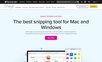
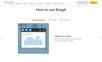
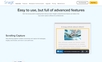
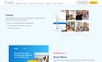
The Power of Snagit for Screen Capture
Ever found yourself toggling back and forth between applications to capture and share complex instructions or ideas? With Snagit, this tedious process is a thing of the past. Easily grab screenshots, record your screen, and make annotations, eliminating the hassle of lengthy emails and meetings. From capturing windows, apps, and drop-down menus to recording video from your webcam or your screen, Snagit does it all. And don’t forget its unique ability to capture full screen or select areas, making it a versatile tool for various needs. Never miss a thing with time-lapse capture, multiple area capture, and even printer capture.
Enhance with Snagit's Editing Tools
Snagit isn't just about capturing; it's also packed with a range of features for editing and adding context. Whether you need to highlight areas of interest, insert text, or guide attention with arrows, Snagit has you covered. Moreover, it gives you the power to edit screenshots with its Text Recognition feature, enabling you to adjust fonts, text sizes, and colors. Clicks, arrows, and step numbers can be added directly on the screen while recording - making it easier than ever to create engaging videos filled with annotations and unique details.
Advanced Features Powered by AI
Snagit is not your ordinary snipping tool; it's much more! AI-powered features like Smart Move automatically recognize elements in your screenshots, allowing you to rearrange or remove UI elements, thus simplifying the user interface. It even enables you to transform screenshots into simpler graphics, reducing visual clutter and enhancing understanding. Say goodbye to stitching multiple screenshots together - with Snagit, you can capture full webpages, lengthy chats, and more in a single swoop.
Easy Sharing and Integrations with Snagit
What good is capturing if you can't share smoothly? Fortunately, Snagit takes care of this with easy sharing features. Generate a unique link for your content or share it directly to your favorite apps like Microsoft Teams, Slack, and Google Drive. Whether you're working together on a project, providing customer support, or sharing updates with your team, Snagit is an excellent tool for capturing and disseminating information. It supports multiple file types, including png, jpg, gif, mp4, and more, so you can share content in the format that suits you best.
 Snagit provides an extensive feature set including image and video capture, annotation tools and AI-powered functions.
Snagit provides an extensive feature set including image and video capture, annotation tools and AI-powered functions.
 It allows screen recording with features like picture-in-picture, animation, and cursor highlighting.
It allows screen recording with features like picture-in-picture, animation, and cursor highlighting.
 The software interfaces well with popular apps such as Google Drive, MS Teams, and Slack, facilitating easy sharing and collaboration.
The software interfaces well with popular apps such as Google Drive, MS Teams, and Slack, facilitating easy sharing and collaboration.
 Advanced annotation tools and UI element detection help to communicate processes and concepts clearly.
Advanced annotation tools and UI element detection help to communicate processes and concepts clearly.
 Snagit offers customizable presets and keyboard shortcuts for more efficient usage.
Snagit offers customizable presets and keyboard shortcuts for more efficient usage.
 Smart features like scrolling capture allow a full webpage or lengthy threads to be captured in one go.
Smart features like scrolling capture allow a full webpage or lengthy threads to be captured in one go. The overwhelming array of features may make Snagit a little complex for beginners.
The overwhelming array of features may make Snagit a little complex for beginners.
 Advanced features like Spotlight and blurring of webcam video background are available for Mac users only.
Advanced features like Spotlight and blurring of webcam video background are available for Mac users only.
 Despite allowing social sharing, options are limited with no integration of social media platforms such as Facebook, Twitter, etc.
Despite allowing social sharing, options are limited with no integration of social media platforms such as Facebook, Twitter, etc.
 Considering the extensive features, Snagit may seem pricey for users only needing basic screenshot tools.
Considering the extensive features, Snagit may seem pricey for users only needing basic screenshot tools.
 AI-dependent features like text recognition and UI element detection might not work perfectly in all scenarios.
AI-dependent features like text recognition and UI element detection might not work perfectly in all scenarios.
 Customization can be time-consuming, particularly when setting up precise capture presets for different requirements.
Customization can be time-consuming, particularly when setting up precise capture presets for different requirements. Frequently Asked Questions
Find answers to the most asked questions below.
What are the key features of Snagit?
Snagit offers a range of features including screen capture, video and audio recording, custom presets, and annotation tools. It also has advanced features like text recognition, smart move tool, and the ability to add context or direction to your captures. For advanced editing, Snagit offers a comprehensive annotation toolkit that includes arrows, shapes, stamps, the callout feature, and more.
How does Snagit's scrolling capture feature work?
The scrolling capture feature of Snagit allows you to capture full webpage screenshots, lengthy chat threads, and other extended content in a single swift action. This eliminates the need to stitch together multiple screenshots.
What are the options for sharing and integration with Snagit?
Snagit allows you to generate a unique link to your content or send it to your preferred apps. It also provides the option to sync your content to Google Drive, OneDrive, and other platforms. Moreover, you can tag your images and videos for easy retrieval.
Does Snagit support webcam capture and recording?
Yes, Snagit does support webcam capture and recording. You can record video from your computer’s webcam or an external camera.
What types of files can I save my captures as in Snagit?
Snagit allows you to save your captures in several different file types, including Snagx, png, jpg, heif, tiff, gif, bmp, webpb, pdf, and mp4.
How does the text recognition feature in Snagit work?
The text recognition feature in Snagit allows you to edit text within an image or scanned document. You can adjust the font, text size, and color of the text within these documents. This is especially useful for quick edits without needing to go back to the original document.
Categories Similar To Screen Recording & Capture Tools
1 / 72
Snagit
Tools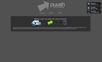
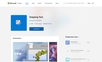
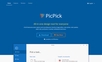
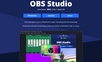
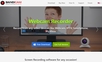
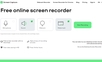
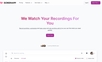
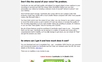



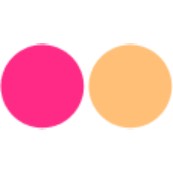






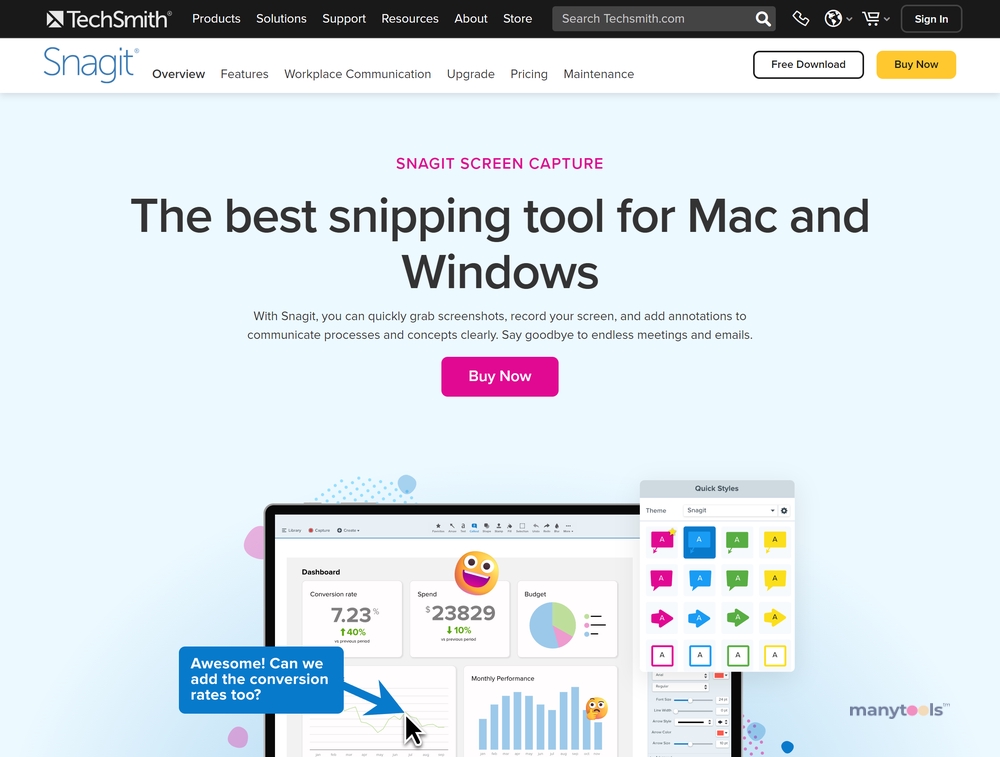
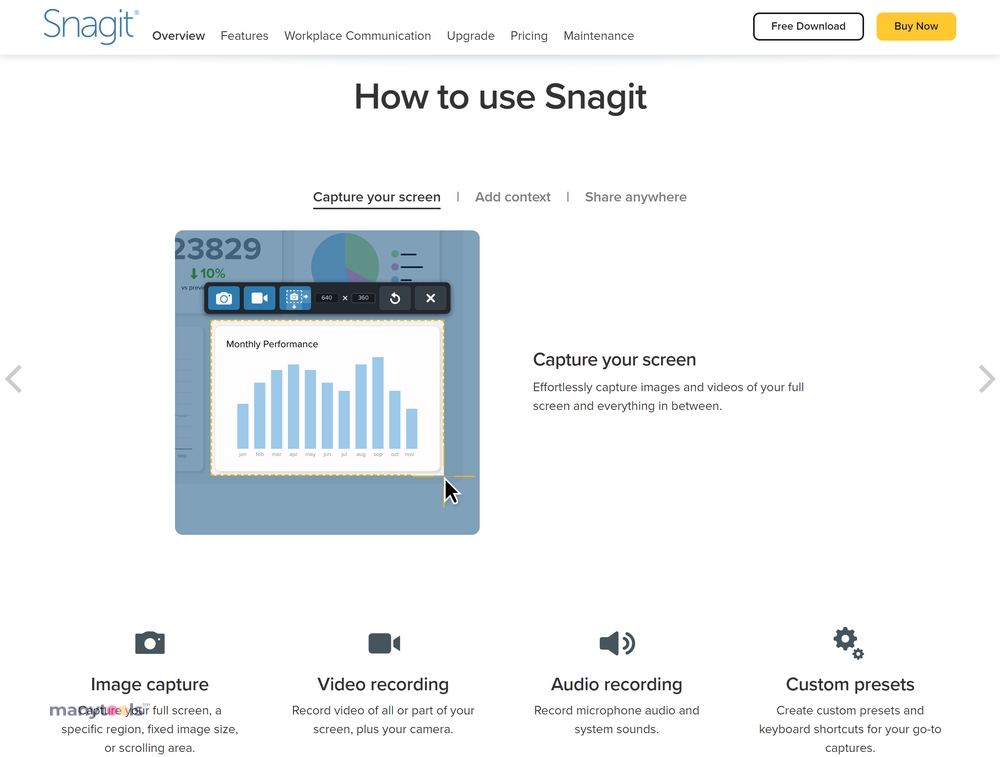
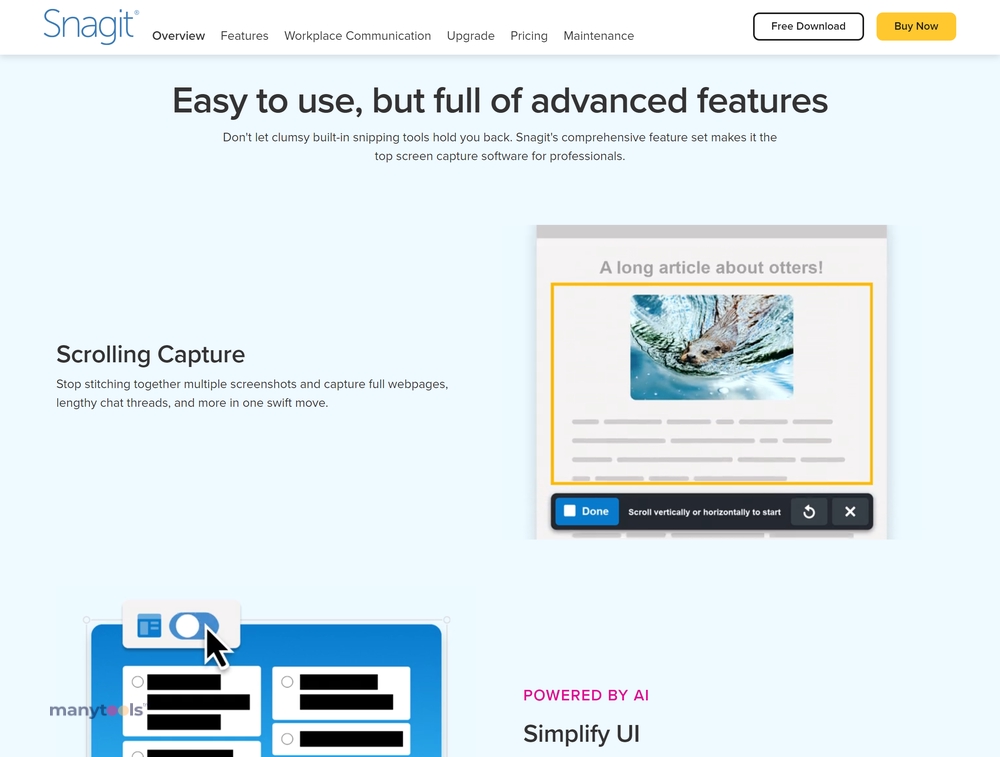
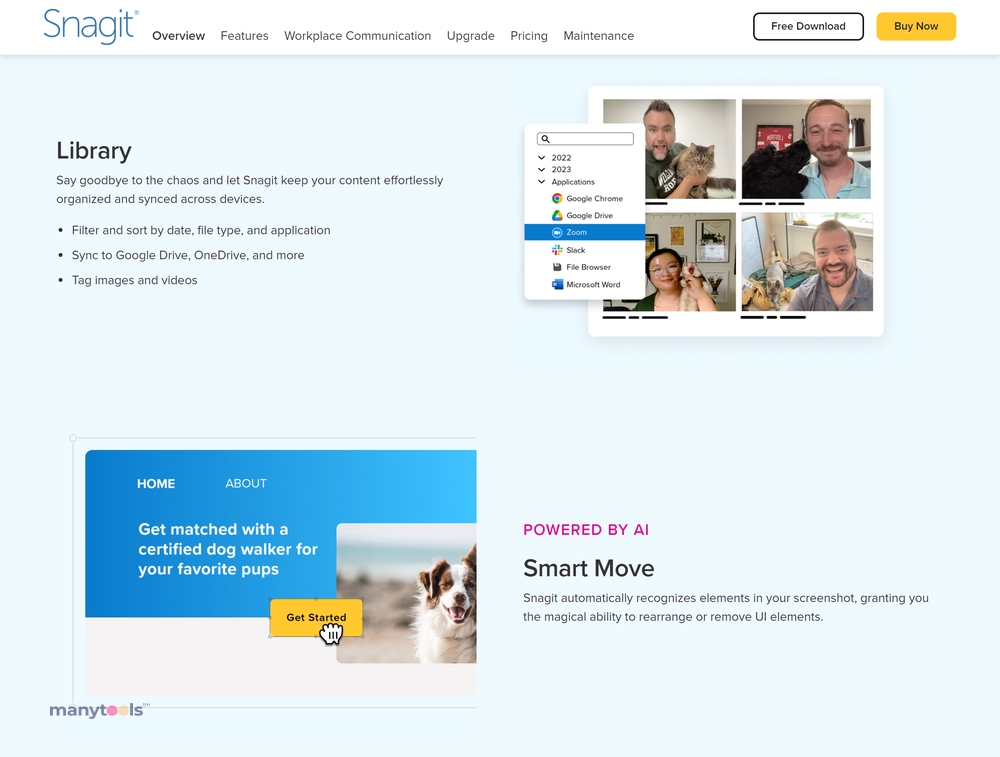
.svg)







