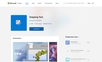
Unveiling the New Snipping Tool
Microsoft continues to deliver quality and efficiency in one fell swoop, enter the Snipping Tool app on Windows 11. If capturing, editing, and sharing screenshots is part of your daily routine, you might be pleasantly surprised by this innovative, user-friendly addition to the Windows applications family. This tool not only captures screenshots, but also allows easy edits using a mouse, touch, or pen, making it a handy utility for your professional toolkit.
Say Hello to Effortless Screen Capturing
Creating screen captures has never been easier. With this tool, a quick and simple keyboard shortcut (Windows logo key + Shift + S) is all you need to capture the required screenshot. This eliminates the need for lengthy processes and allows you to focus more on the task at hand. This will undoubtedly be a welcome feature to developers, designers, and all other digital professionals who are always on the lookout for ways to optimize their time.
Editing and Sharing on the Go
Setting this software apart is the ability to immediately edit your captured screenshots. With this functionality, users can easily crop images and mark them up with ink and highlights for emphasis. But the real icing on the cake is the allowance to instantly save or copy your screenshots for easy sharing across different mediums. Plus, the added touch of a text action feature permitting copying or redacting text from a screen capture just pushes the utility of this tool to new heights.
Screen Recording with an Edge
Perhaps the most striking feature of the Snipping Tool on Windows 11 is the ability to record your screen with audio. Whether you’d like to capture audio from your computer or record your own, this tool makes it possible. This opens up myriad possibilities for creating diverse content, from tutorials to presentations and much more. All these features underline the Snipping Tool’s potency and remove any doubt about its essential role in any digital professional’s toolkit.
In every sense, Microsoft's revamped Snipping Tool is a remarkable testament to the company's commitment to simplicity and functionality. Tasking itself with catering to a diverse spectrum of digital professionals, it holds potential for users from all walks of life, making screensharing an absolutely seamless process.
 Easy image capture and screenshot functionality on Windows 11 with Snipping Tool.
Easy image capture and screenshot functionality on Windows 11 with Snipping Tool.
 Provides editing features for screenshots using mouse, touch, or pen.
Provides editing features for screenshots using mouse, touch, or pen.
 Allows cropping images and marking them with ink highlights.
Allows cropping images and marking them with ink highlights.
 Facilitates easy sharing of screenshots anywhere.
Facilitates easy sharing of screenshots anywhere.
 Screen recording feature with audio from your computer or your voice.
Screen recording feature with audio from your computer or your voice.
 Text actions permit copying or redacting text from a screen capture.
Text actions permit copying or redacting text from a screen capture. Snipping Tool is only available for Windows 11, limiting its accessibility.
Snipping Tool is only available for Windows 11, limiting its accessibility.
 Users of Windows 10 are required to download Snip & Sketch instead.
Users of Windows 10 are required to download Snip & Sketch instead.
 No information on potential performance impact while recording screen.
No information on potential performance impact while recording screen.
 Text actions might not work perfectly on all types of images.
Text actions might not work perfectly on all types of images.
 Requires use of keyboard shortcut for optimal functionality.
Requires use of keyboard shortcut for optimal functionality.
 Missing advanced editing features that professional designers might need.
Missing advanced editing features that professional designers might need.
Frequently Asked Questions
Find answers to the most asked questions below.
What additional features does the Snipping tool offer?
The Snipping Tool not only allows capturing and editing screenshots. It also enables screen recording with audio from your computer or directly from you. Plus, with text actions, you can copy or redact text from a captured screen.
What devices can I use to edit screenshots with the Snipping Tool on Windows 11?
The Snipping Tool allows you to use a mouse, touch, or pen to edit your screenshots, offering flexibility based on your preference or what devices are at hand.
Can I use the new Snipping Tool on Windows 10?
The new Snipping Tool is exclusive to Windows 11. However, if you're using Windows 10, the Snip & Sketch tool will be downloaded to your computer instead.
How can I use the Snipping Tool to capture screenshots?
You can capture screenshots using the Snipping Tool by using the app itself or with the keyboard shortcut which is the Windows logo key + Shift + S.
What are the editing options available on the Snipping Tool?
The Snipping tool provides several editing options. You can crop your images, mark them up with ink and highlights.
Is there an option to share screenshots after using the Snipping Tool?
Yes, you can either save or copy your screenshots after using the Snipping Tool in order to share them anywhere you wish.
Categories Similar To Screen Recording & Capture Tools
1 / 72
Snipping Tool
Tools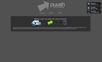
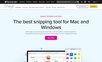
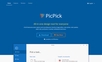
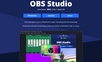
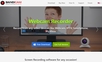
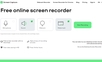
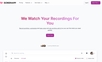
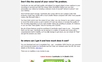




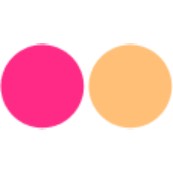





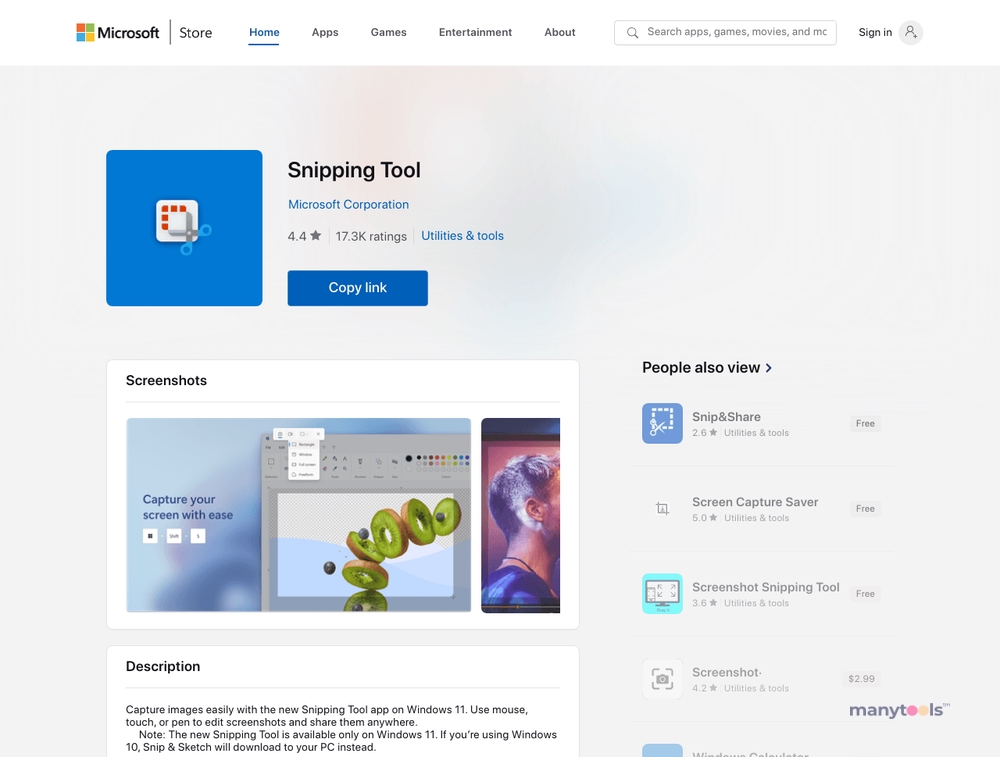
.svg)







